What is an Android emulator? Is software that allows users to run and test Android applications on computers, instead of on Android devices such as smartphones or tablets. PC emulators emulate the functionality of an Android phone or tablet, allowing developers to test and debug their apps in a controlled environment.
In this article, Tech5s will recommend you a list of 20 best and most popular Android emulators today.
Note: Some new games and applications have not been updated on the Android emulator, then you can download the APK file from some reputable websites and install it directly into the emulator.
1. LDPlayer
LDPlayer is an Android emulator for gamers. Not only does it run Android on your PC, but it also offers powerful gamer-oriented features. It includes good keyboard mapping controls and support for the latest games. You can also specify the virtual location of your device, simulate screen rotation, access the Google Play Store,… The software allows you to run Android apps on your PC much faster than your phone or your tablet.
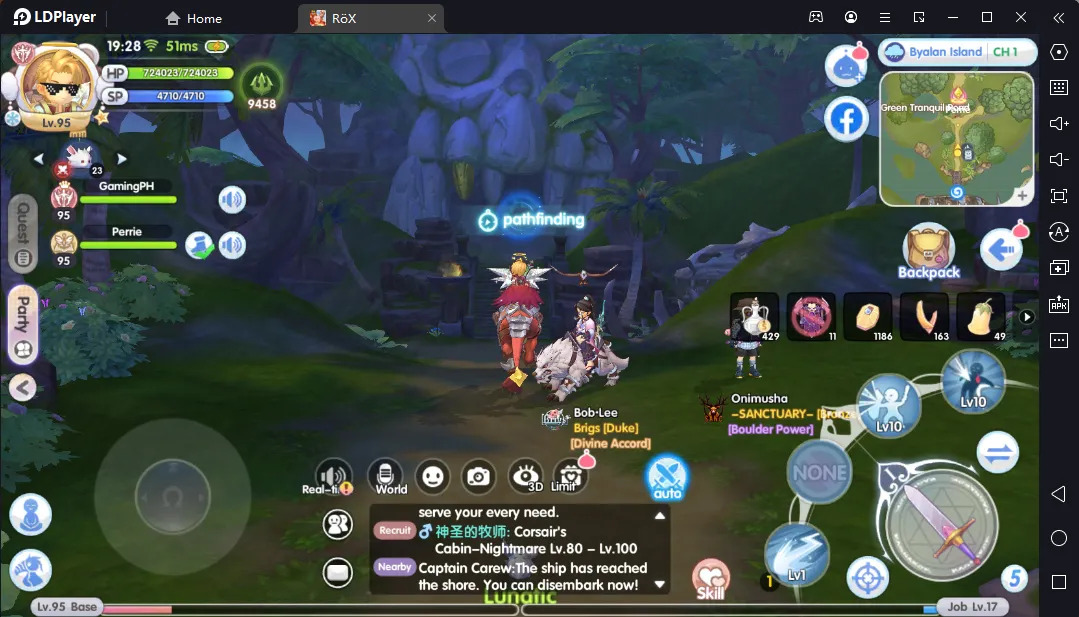
Currently, LDPlayer is having version 3, version 4 and version 9. Adopted by Android Pie operating system, LDPlayer 9 supports Android 9 games with better performance. You can play 32-bit and 64-bit games in this version.
Using LDPlayer you will get:
- Full Android experience with well-developed Android 5.1, Android 7.1 & Android 9.
- Play Android games on PC with keyboard and mouse.
- Best compatibility and rich function settings (CPU, RAM, resolution, device model, root mode, shortcuts, exclusive game settings,…)
- Multiple versions to play multiple games at the same time.
- Simulate GPS location.
- Share files between your Windows and Android.
- No installation fees and no worries about lots of ads.
- Active updates almost every month.
LDPlayer is one of the Android emulators for PC on the market with better performance. Constantly updating and optimizing LDPlayer can give players the ultimate gaming experience. Download LDPlayer for free now to start enjoying Android games on PC.
Minimum system requirements:
- CPU processor Intel or AMD x86/x86_64
- Windows XP SP3/Windows 7/8//10/11
- Windows DirectX 11/Graphics Driver with OpenGL 2.0
- System memory (RAM) at least 2GB
- Hard disk space at least 36GB
- Hardware virtualization technology (Intel VT-x/AMD-V) enabled in BIOS
Recommended specs for LDPlayer:
- CPU: Intel i5 7500 or higher
- RAM: 8GB or more
- Disk space: 100GB
- Graphics Card: NVIDIA GeForce GTX 750 Ti or better
2. MEmu
MEmu is a free Android emulator that allows you to use your Android mobile phone on a PC running Microsoft Windows. The Android home screen will appear on the larger computer screen. MEmu Play is a popular app for gamers. You can use many different apps with Android emulators. The developers of MEmu are Microvirt.
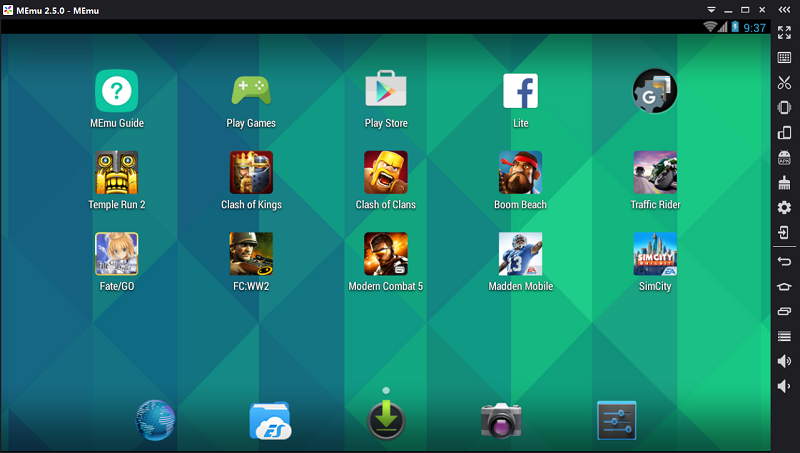
MEmu is a rising name when it comes to the list of the best Android emulators. It boasts full compatibility with Intel and AMD processors, its latest version has updated to Android 9.0, allowing you to experience the latest apps without support for the latest version older Android versions. MEmu comes with root capabilities as well as a complete toolbar with tons of functions and features. It is not bulky, has high performance, is a good replacement for other Android emulators, especially when you want to play games and work at the same time.
BlueStacks and MEmu are the leading platforms used to play Android games on PC. You will experience fast frame rates with both of these options, the user interface is similar, and both user interfaces have built-in vertical icon bars next to the main view. Alternatively, you can use multiple instances with both the MEmu and BlueStacks apps to launch separate sessions at the same time.
Pros:
- Free and easy to use.
- Supports multiple Android versions.
- Good compatibility with Intel and AMD.
- Ability to run multiple windows simultaneously.
- Good and stable performance.
Cons:
- Ads in the free version.
- Limited support for Google Play.
- Potential security issues with third-party apps.
- There may be compatibility issues with some apps.
- Frequent errors and crashes.
3. BlueStacks
Bluestacks is the most famous name in the array of Android emulators, not only on Windows but also on Mac. Overall Bluestacks is a fast, stable, well-functioning application with many modern features. It always supports the latest Android versions, pre-installed Google Play Store app store, supports installing more games from external sources, keyboard mapping, many pre-installed hot games, screen vibration feature , locate, stream games directly to Facebook, support full screen view, regularly updated to improve performance and patch bugs.
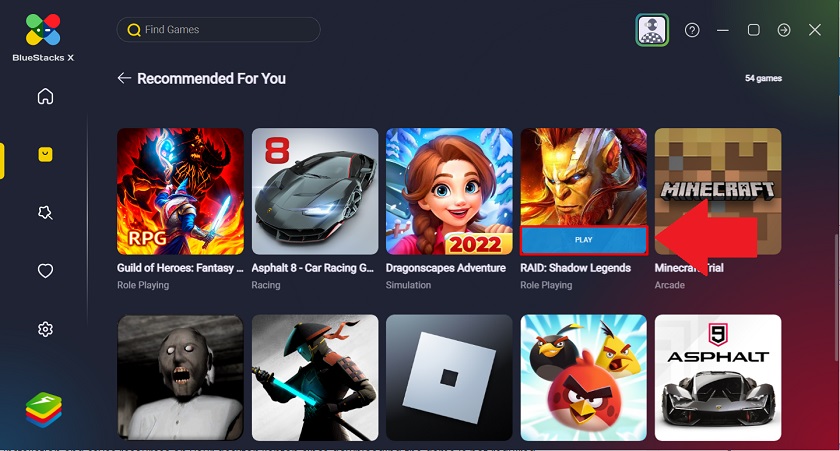
Especially in Bluestacks 10, users can play multiple games at the same time (or play the same game multiple times) thanks to Bluestacks’ ability to open multiple emulator windows.
Because of its advanced features, Bluestacks is the heaviest Android emulator on the list. If you are using a high-configuration computer with good graphics support, then BlueStacks will be a good choice. Besides requiring high computer configuration, BlueStacks also forces users to watch ads to download games and often encounters minor errors.
Configuration requirements for Bluestacks:
- Operating system: Windows 7 or later, preferably Windows 10.
- Processor: Intel or AMD, preferably multi-threaded chips with Single Thread PassMark > 1000 and virtualization enabled in BIOS.
- RAM: Have at least 2GB of RAM. I think this place needs a little explanation, this 2GB RAM is 2GB of free RAM used only to run Bluestacks, not the total amount of RAM you have on your computer. Then at least your computer must have 4GB of RAM to install the software. But it is recommended to have 8GB of RAM or more to be smooth.
- Hard drive: 4GB free space, SSD the better.
- Graphics card: Any brand card is fine, but the minimum PassMark score must be 750.
- Have admin rights to install and run software, broadband Internet.
- Update the latest graphics driver for your computer.
Pros:
- Free and easy to use.
- Good compatibility with many Android games and types of apps.
- Good and stable performance.
- Support for multiple scenarios.
- Integration with Google Play.
Cons:
- Consumes a lot of hardware, requires a strong PC configuration.
- Frequent errors and minor problems.
- Customization options are limited.
- There are ads in the free version.
- The rest of the software on the list only needs to have 4GB of RAM or more to use, and it’s okay, if you want to be smoother, 8GB of RAM is enough.
4. NoxPlayer
NoxPlayer is rated as one of the best PC emulators for both Android and MacOS platforms on the market today. Launched for more than 5 years, NoxPlayer is a name that is very familiar to the veteran gaming community. Nox receives the trust and appreciation from users for its stability, safety, lightweight emulator, many useful features and especially speed and very good compatibility with all games. mobile devices such as Free Fire, Cyber Hunter, PUBG Mobile…
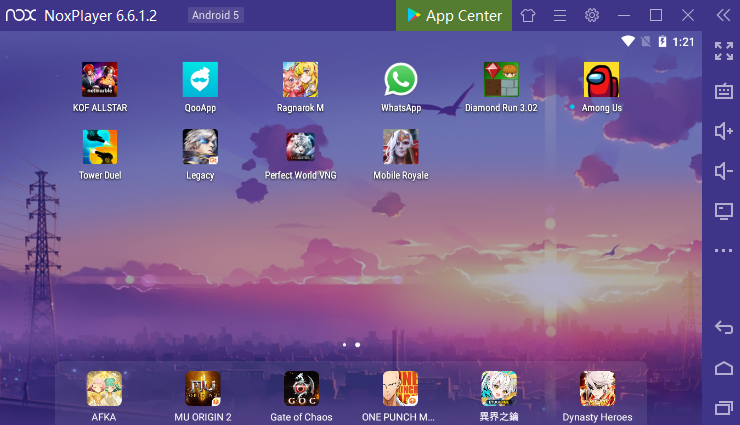
NoxPlayer has special utilities and extras to help gamers control the game more conveniently and easily. Specifically, Nox is quite focused on optimizing features for the emulator, especially the Keyboard Control (Keyset) feature of this emulator that allows setting the keyboard for each game, supporting control and simulation. all game operations on smart phones (such as long press, swipe, drag, screen zoom in/out…) flexibly and easily through the computer keyboard and mouse.
Multidriver supports playing multiple emulator windows at the same time, well compatible with applications that support game crashes such as SmartPK, Auto Super,… For comparison, the versatility and usefulness in Keyset and Driver Multitasking is Nox’s strong point compared to other emulators.
Features of Nox Player:
- This is one of the best emulators for PC that provides automatic control in open keyboard titles that run with one click, all game controls on mouse and keyboard.
- Default screen recorder with full tools to record activities when using Nox Player.
- It provides the best user experience and outstanding performance.
- Custom for your games, play different games at the same time, burn multiple drives and scripts at the same time.
- Use for many versions of Windows like Windows XP SP3/Windows 7/8/10/11/WindowsVista
- Play famous games like Free Fire, PUBG Mobile, Mobile Legends, Summoners War, State of Survival,…
- Runs on Android 5, Android 7, 9 and above
- It offers phone and email customer support
- Multi-touch support: Yes
- Battery status: Yes
- Supported Platforms: Windows, Android and iOS
- Free plan: Lifetime free basic plan
- Paid plans: Plans start at $14.49 a month.
Pros:
- Fast, easy to use and highly customizable
- Great user experience provided by this app
- Support using joysticks and sketchpads
- Regular updates and bug fixes
- Multi-version support & Multiple windows on one device
- Mapping keyboard shortcuts on the controller
Cons:
- Lag when opening multiple windows at the same time
5. GameLoop
If you are a fan of PUBG Mobile, you are no stranger to Tencent Gaming Buddy or TGB, which was recently renamed GameLoop. This emulator was originally created to play Tencent’s mobile games on computers. Later, TGB was developed to become an Android game emulator on computers.
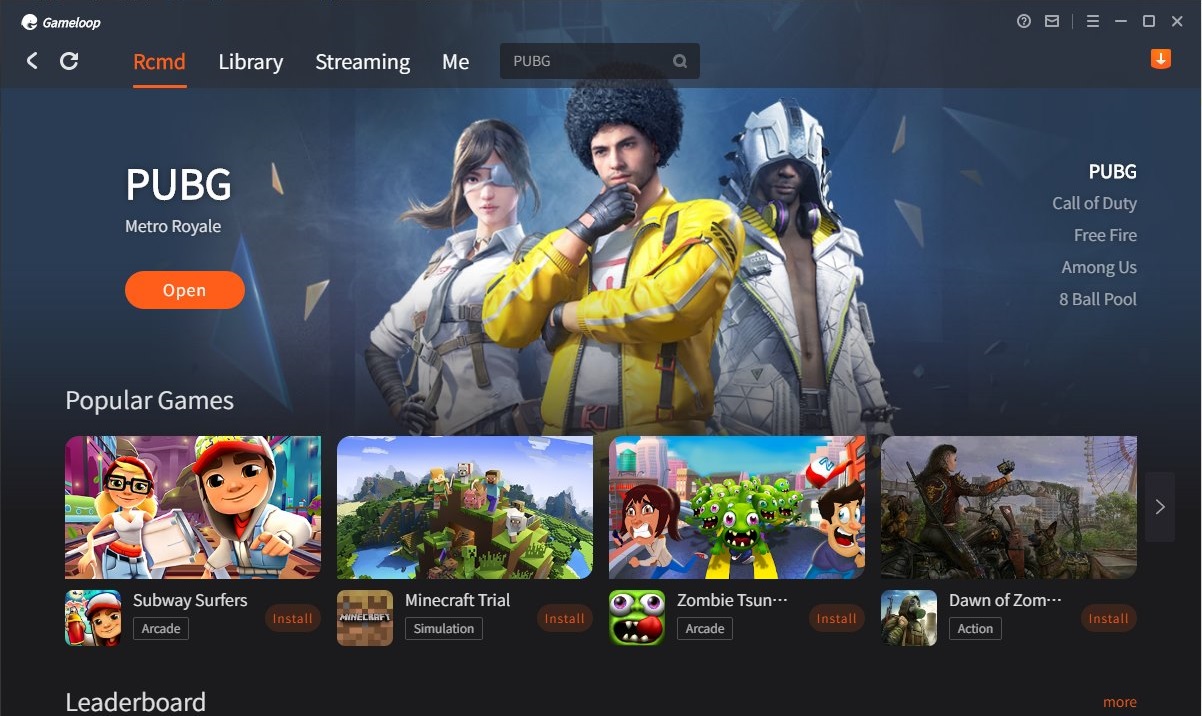
With this Android emulator, you can improve your overall gaming experience and play games like PUBG on the big screen. If you are a PUBG Mobile lover, with this PUBG emulator you will be able to use improved control functions to enjoy the game with many configuration settings. Without a doubt, GameLoop offers a comprehensive gaming experience.
Developed by Tencent, one of the biggest game developers in the world, GameLoop is specifically aimed at PUBG fans. While PUBG is still a leading title in the gaming industry, you can use the emulator to play many other Android games on your Windows PC. The app perfectly mimics the mobile versions of various games to ensure the best gaming experience.
Like Citra Emulator, GameLoop works well with both low and high configuration PCs. Therefore, you don’t have to worry about your computer’s hardware configuration to enjoy many games. However, it’s worth mentioning that low-end PCs can experience issues like poor fps and occasional lag.
The strongest point of GameLoop is that it is very light (only 10MB), runs very smoothly and does not consume computer resources, does not require terribly high configuration like BlueStacks. The hottest mobile games today can be installed on this emulator, such as PUBG Mobile, Free Fire, Mobile Legends,… And because it only focuses on game emulators, GameLoop does quite well. Many popular games are built-in, you just need to install from the interface of GameLoop.
With the games available GameLoop also optimizes the keys for gamers, you do not need to install anything but can play right away with the keyboard and mouse. GameLoop is completely free to download and use, with no ads.
Compared to other Android emulators, this emulator has a simpler and cleaner interface. While using the program, you do not need any technical skills or knowledge. In fact, even beginners can use this program to play Android games on PC without much difficulty.
6. KoPlayer
KoPlayer is a powerful Android emulator that lets you enjoy all kinds of apps and video games from your favorite smartphone and tablet operating systems directly from your PC with ease.
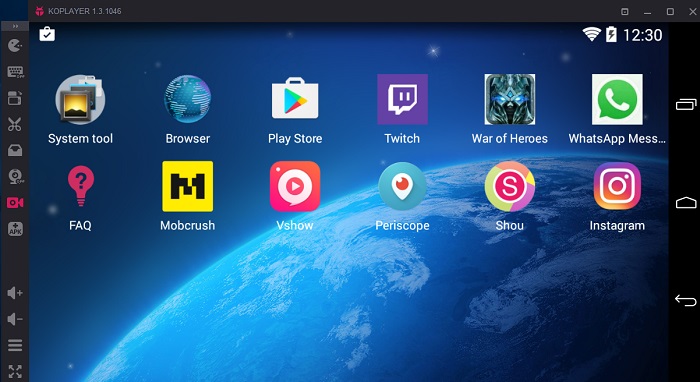
One of the best features of KoPlayer is that you don’t need to configure anything. Once the installation is done, you just need to open the emulator for the first time and everything will be ready to use right away. You can start downloading apps, browse the Internet from the emulator, play any video game and more.
KoPlayer also makes app installation super simple. The emulator comes with Google Play by default, which makes downloading apps really easy. However, you can also download any app from other download sites and even drag APK files into the emulator window to install them.
This emulator is specially designed for playing video games, so it allows you to configure your control functions easily and intuitively. In just a few seconds, you can configure your keyboard, mouse, and even gamepad. You can play Angry Birds or Clash of Clans with your mouse and Asphalt: Nitro or Dead Trigger with your gamepad.
Other interesting features include being able to freely take photos or record videos as well as set the screen resolution. In other words, you can make your virtual Android screen smaller or larger at any given time.
KoPlayer like AMIDuOS, is the new Android emulator on Windows. KoPlayer targets users who are gamers. It has 2 modes is Speed and Compatibility. If you want to maximize gaming performance, you should choose Speed mode, but if the device’s capacity is not enough, you can choose the other mode for a smoother experience. You can use the keyboard mapping feature to emulate a gaming controller with a computer keyboard.
Players can also record the game and upload it to any video sharing website. The installation process is simple, works well and is easy to use. In addition to the ability to play games, KoPlayer can also run many other Android applications and many types of APK files are available on the application’s website for download.
The downside of KoPlayer is that some users still notice the application crashing and sometimes lagging in Compatibility mode. But overall, KoPlayer is still a spectacular Android emulator that offers you loads of high-quality features. This emulator allows you to enjoy a long catalog of Android video games directly from your PC with outstanding audio and video quality.
7. AMIDuOS
AMIDuOS is a relatively new Android emulator on Windows. It brings two versions, Lollipop ($10) and Jelly Bean ($15). You only have to pay a one-time cost to use the product for a lifetime. AMIDuOS runs very well. It works smoothly, works well and plays games well. Most users can use AMIDuOS to do all sorts of things as they would on a phone. Although it can’t meet the requirements of mobile app developers, AMIDuOS can satisfy general Android users with its good features and performance.
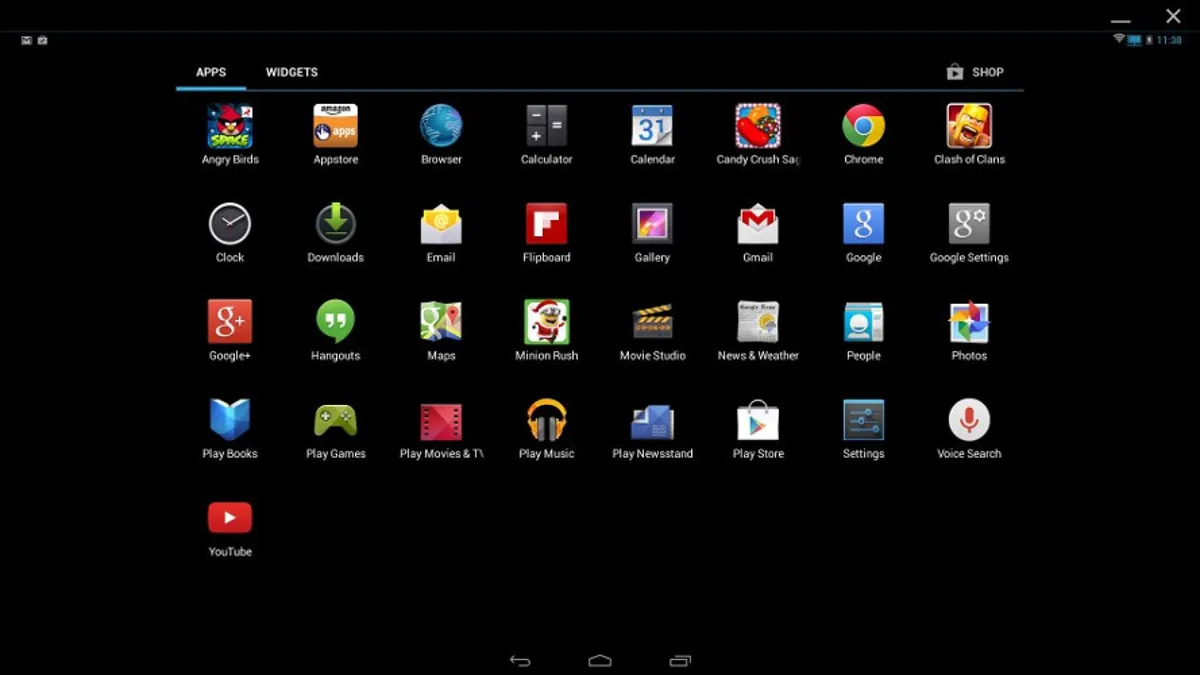
Installing AMIDuOS is very simple. The installer checks your system configuration to make sure it meets the minimum requirements: Intel x86 processor; Windows 7, 8 or 10; OpenGL 3.0 or higher (included with graphics card driver); hardware virtualization technology (VT) is enabled in the BIOS; 2GB of RAM and 2GB of free hard drive space.
On Surface Pro 3, AMIDuOS is installed immediately, but on older ThinkPads (circa 2013) the installation pauses until you enable VT in the BIOS. AMIDuOS has released a knowledge base article on how to enable this feature specifically for Lenovo laptops.
There is another installation step if you want the standard Android experience. Due to licensing issues with Google, AMIDuOS comes with the Amazon App Store by default, not Google Play. However, it’s easy to install Google Play by downloading a third-party extension, right-clicking it, and choosing Apply to DuOS. After you install Google Play, you’ll be prompted to sign in or create a Google account, just like when setting up a new Android phone or tablet.
While the installation is not as simple as installing BlueStacks, once it’s done, you can now run Android on Windows. And unlike BlueStacks, you get the full Android look and feel.
If you run AMIDuOS in full screen mode – especially on the touch screen of a Windows tablet or 2-in-1 laptop – it feels like you’ve literally turned your laptop into an Android tablet, complete with Live touch sound when you touch anything or type on the virtual keyboard.
8. Genymotion
Genymotion is a popular Android emulator based on VirtualBox. If you play 3D graphics-heavy games, such as PUBG Mobile, that require 2GB or more of space, Genymotion allows you to experience them on your laptop or larger desktop without performance issues. It is very easy to use, but also includes advanced functions for developers and professional users.
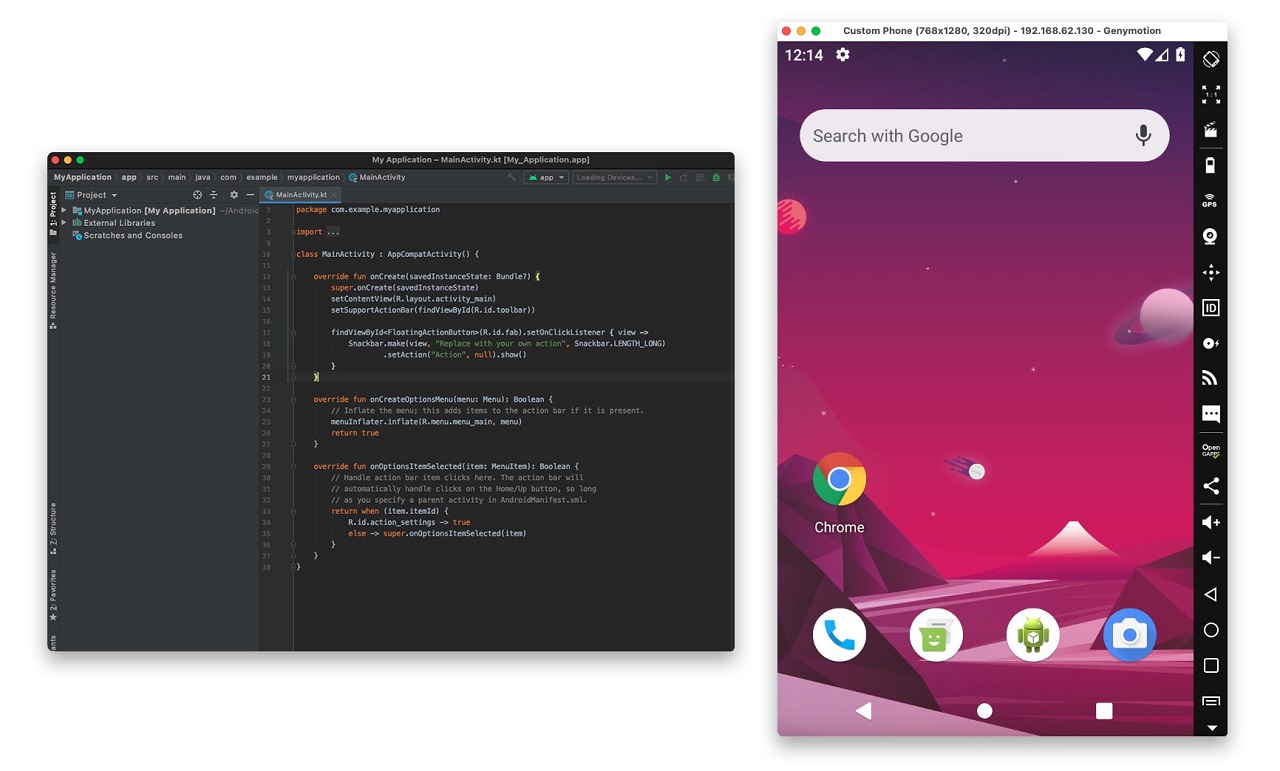
This emulator is aimed at developers who want to test their apps and games on a wide range of Android devices without actually owning those phones. The emulator can be configured for multiple devices with different Android versions to suit your testing needs. For example, run Nexus One with Android 4.2 or Nexus 6 with Android 6.0. The choice is up to you and can be easily switched between devices.
Because the installation and configuration process is a bit more complicated than other emulators, Genymotion is not suitable for ordinary users who use the emulator just to check email, play games. But Genymotion provides free service for personal use, so if you want you can still experience this software.
Genymotion comes with many features. It allows you to build virtual appliances in software. There are many aspects that you can use for testing. You can test how the GPS works or how the WiFi adapter will react to different settings.
Genymotion is compatible with Android SDK and Studio. This feature means that you can build your application in this software and immediately transfer it for testing on Genymotion. The program uses x86 architecture and is extremely fast.
Opening the GApp widget allows you to check if Google Play works with the virtual device you are testing. You can also check if web pages work inside the system you built. The software ensures every aspect of the device can be tested. You can even use your computer’s webcam as a front or rear camera on your phone.
Some of the advantages of Genymotion include:
- Compatible with all test frameworks based on ADB Appium, Espresso, Robotium,… and popular integrated solutions CircleCI, Bitrise, Terraform,…
- Instant access to unlimited virtual devices that can run concurrently for sharding or parallel testing.
- Available from Android 4.4 to the latest Android versions, in any screen size and on a variety of platforms including AWS, Google, Azure and Alibaba.
9. Remix OS Player
Remix OS Player or simply Remix OS, developed by Jide, is also a new member of the Android emulator array on computers.
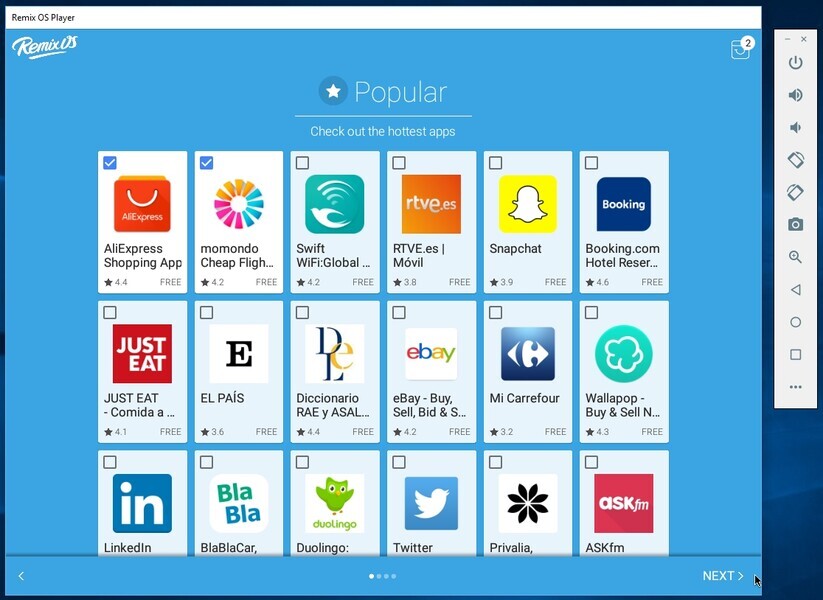
Remix OS is the operating system that brings the Android experience to desktops and laptops, adapting the environment to PC standards. It is based on the Android-x86 project, allowing you to launch apps and take advantage of all the features of the Google environment.
The interface presents a multitasking screen that supports several multi-layered windows, as well as a taskbar similar to that on Windows 10 and a remake of the notification bar. You can even right-click on different elements to open context menus and create shortcuts to access apps directly by pressing physical keys.
Remix OS combines all these features without neglecting the key aspects of the Android system and its integration with your Gmail account. The operating system can be installed from USB or run externally via Live CD mode. It can also work with other operating systems and allows you to switch between them on boot.
Remix OS is the only emulator that runs Android Marshmallow instead of Android Lollipop or Kit Kat. The installation process is quite simple and easy to use as well. It’s designed with gaming in mind, so you’ll have a wide range of options to customize your gaming experience to your liking.
Remix OS can be installed on USB with a capacity of 8GB or more and used as a portable system containing user documents and applications. Remix OS is an exciting alternative that goes beyond mere emulators like Bluestacks to let you boost the performance of less powerful devices and use Android apps even more efficiently on mobile.
10. Bliss OS
If you are tech-savvy and looking for an Android emulator other than the above names, Bliss based on Android 12L is a pretty interesting option (it’s free) and updates even faster than BlueStacks.
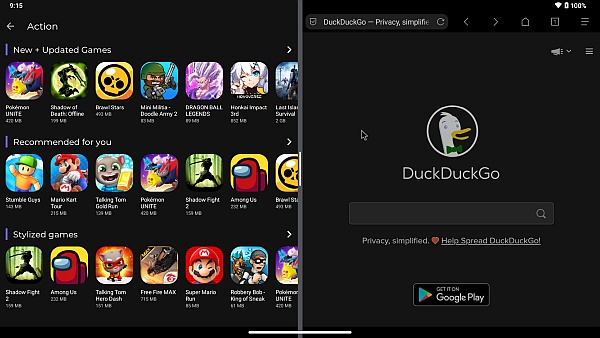
Bliss runs as a native OS or PC emulator. These builds are compatible with PCs, MacBooks, and Chromebooks equipped with x86/x86_64 compatible CPUs, supporting both BIOS/CSM and UEFI booting.
A fascinating overview of Bliss features is as follows:
- Focus on design: Bliss includes many options for customization and theme changes across the operating system.
- Performance: Bliss focuses on speed and stability with fine-tuning to support the most demanding applications.
- Regular updates: Bliss developers provide regular updates based on released builds.
- Battery friendly: Additional options are provided to help regulate battery consumption at its best.
- Extra security: Bliss includes many options for security and safety across the operating system.
- Many customization options: More options are provided to help tune Android to its best.
- Compatibility: The developer brings Bliss to every device the user owns. And PC builds include additional features for ARM/ARM64 application compatibility.
The open source operating system based on Android with added customizations, options and security features is called BlissRoms. The main purpose of BlissRoms is to provide a pleasant user experience. Open source operating system, based on Android, incorporating many optimization features, and extensive device support. Before running this software you must check if the device is compatible with the software, otherwise the software may not work. The setup steps are also more complicated than other software, but in return you will have a computer running stock Android via USB installation or running on a virtual machine (with a simpler way).
11. Droid4X
Droid4X is a popular name on the Internet. It is used as an Android emulator for Windows 10 PCs and laptops. Droid4X is a popular, free, reliable and possibly the best Android app emulator available to use. As an enchanting name on the Internet, Droid4X is widely used all over the world.
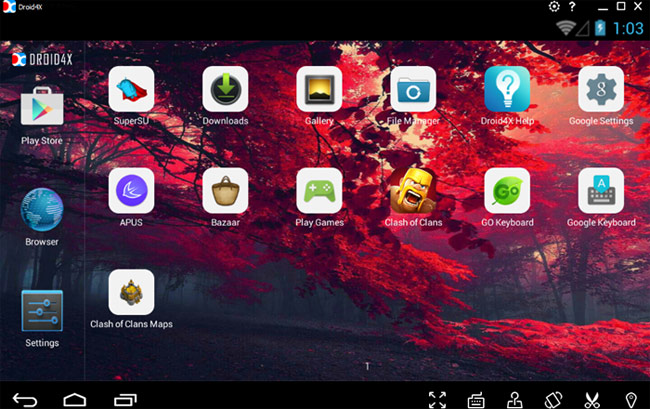
Droid4X was once a highly rated Android emulator that did not require too high a computer configuration to experience. But now, this emulator has been discontinued, only supports the old Android version and the number of apps is quite meager. Although it has a built-in Google Play Store, but because the Android version is quite low, it is not possible to download games and apps that require high Android OS. However, games and apps that still support low Android operating system will still run very good on this emulator.
Droid4X is an ideal emulator for the stock Android system. After downloading the software, PC users can have a virtual Android handset with personalized configuration and performance (depending on PC configuration and performance). Users can use this emulator to download Android apps and games and run/play them on PC screen in a more convenient way than handheld. Droid4X includes a Windows version and a Mac version, and an iOS version is under development.
This app also allows you to record emulator screen which will help you to record android screen while using it. You can configure your gamepad or keyboard with Droid4X for Windows to play your favorite online or offline games.
The outstanding features of Droid4X include:
- Compatibility: Droid4X is compatible with all existing versions of Windows including Win 7, 8 and 10.
- Download: You can download any app or game file directly using the downloader embedded in the app.
- Recording tool: You can start recording anything you want using the emulator’s built-in screen recorder.
- App development: If you are a developer and enjoy developing apps, you can also test your apps on this emulator.
12. Android Studio
Android Studio is the official integrated development environment (IDE) for Android application development. It is based on IntelliJ IDEA, a Java integrated development environment for software, and incorporates its developer tools and code editing.
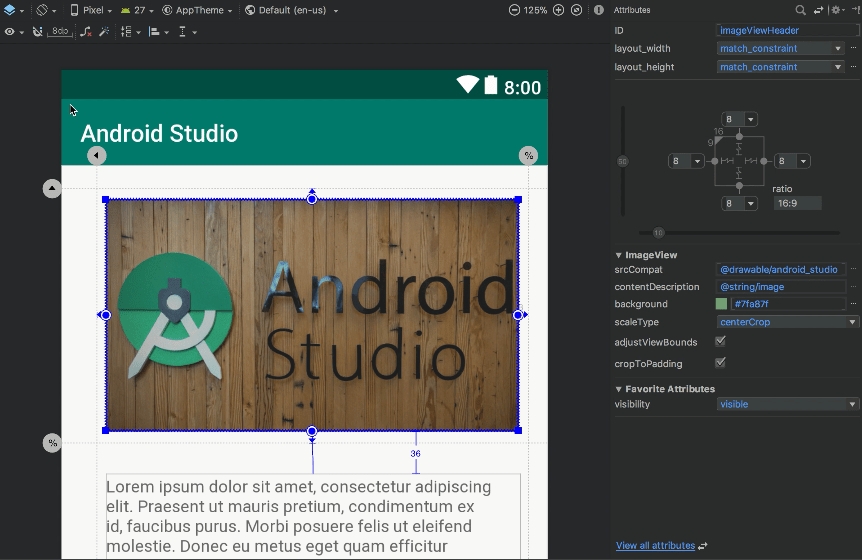
To support app development in the Android operating system, Android Studio uses a Gradle-based build system, emulators, template code, and Github integration. Every project in Android Studio has one or more methods with source code and resource files. These methods include the Android app module, the Library module, and the Google App Engine module.
Android Studio uses Instant Push to push code and resource changes to a running application. The code editor helps developers write code and provides code completion, refraction, and analysis. Apps built in Android Studio will then be compiled into APK format for submission to the Google Play Store.
The software was first announced at Google I/O in May 2013 and the first stable build was released in December 2014. Android Studio is available for Mac, Windows and Linux desktop platforms. It replaces Eclipse Android Development Tools (ADT) as the main IDE for Android application development. Android Studio and Software Development Kit can be downloaded directly from Google.
Android Studio is the default development console (integrated development environment or IDE) for Android. It comes with a wide range of tools to help developers create Android-specific apps and games.
As it turns out, there is also a built-in emulator that you can use to test your app or game. The setup is quite complicated so it won’t appeal to everyone. But by far this is the fastest and most feature-rich option on this list. You can run stock Android (Android Vanilla), download apps from the Google Play Store as you normally would, add a custom keyboard and launcher, and emulate any device of any size or style. You can even try foldable devices!
13. Jar of Beans
Jar of Beans is an Android emulator that emulates Android Jelly Bean (4.1.1). It supports Intel Hardware Accelerated Execution Manager (HAXM). Thus providing hardware acceleration to the emulator, improving overall performance. An advantage of Jar of Beans compared to other emulators is that this software is completely portable and does not need to be installed. Execution is as simple as running an executable.
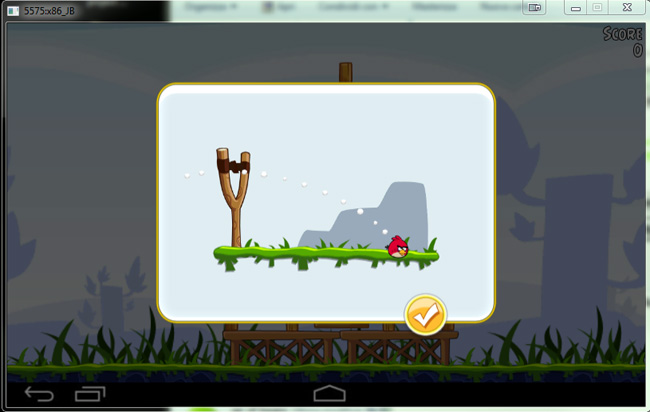
This Android emulator software is highly appreciated for its ability to handle games and applications with terrible graphics. Jar of Beans requires no installation, supports hardware acceleration manager to improve overall performance. Although the initial interface of Jar of Beans may feel a bit “scientific” for new users, it only takes one click to jump to the familiar Android interface. And after that, playing games or checking notifications is not a problem. Unfortunately, this app only supports Android 4.1.
As a portable Android emulator, Jar of Beans requires no installation and can be accessed by just running an executable. The emulator boasts sizable configuration options. Like when a resolution of 1280 x 768 or higher is selected, the Android interface automatically switches to the operating system’s tablet mode.
There is also a special button that allows developers to install APK files stored on their computer. Other things like a switch for volume control, ADB interface, multi-user support, and the ability to create virtual SD cards are also present.
Several additional features are planned for upcoming versions, including keyboard support to allow full-text input from a physical device, interface selection, and multiple resolutions.
14. ARChon
If you are looking for an Android emulator that works on Windows, you should check out ARChon. This flexible program allows you to use Android apps on your PC without downloading them from Google Play.
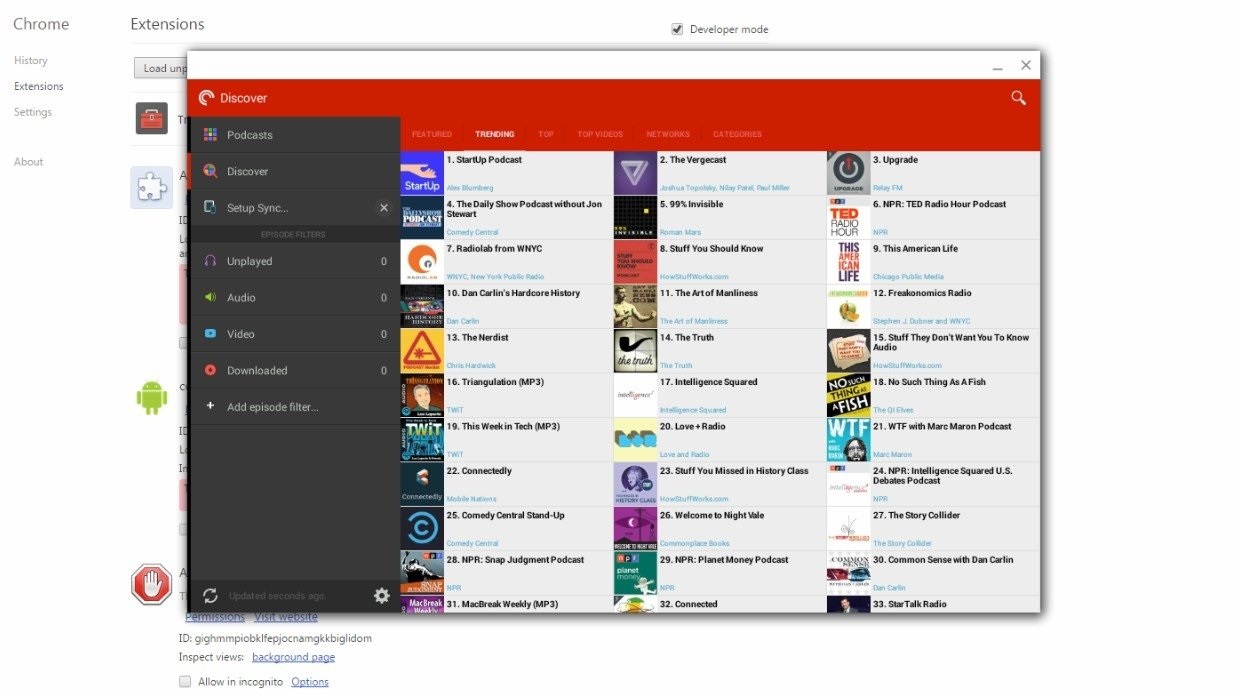
ARChon is not a traditional emulator. You install it as a Google Chrome extension. It then gives Chrome the ability to run Android apps and games (although support is limited). ARChon is a versatile Android emulator that runs on Chrome. This emulator has no user interface and runs on a virtual machine. This extension is useful for testing purposes as it lacks a user-oriented interface, but makes up for it with support for running Android apps from Google Play.
ARChon is not an easy emulator to run. You will have to install Chrome. From there, you have to get the APKs and load them in. Alternatively, you may need to use a tool to change the APK to make it compatible. There are more steps to make this tool work than most other Android emulators for PC.
On the plus side, however, it works with any operating system that can run a version of Chrome (Mac OS, Linux, Windows…). Once you have installed the emulator, you can enjoy its features. You can also use it to play Android games.
ARChon offers many features that make it a great choice for developers. It can emulate different device configurations, features, and even the ARCore platform.
It’s easy to customize to meet your needs, and you can even integrate external devices like tablets, cameras, and other mobile devices.
ARChon also provides support for external devices, which can improve the gaming experience. And ARChon has an excellent customer service team to help you in case of any technical difficulties.
15. MuMu Player
NetEase has made a really good emulator with MuMu. This is another gaming emulator that has most of the same features as its competitors.
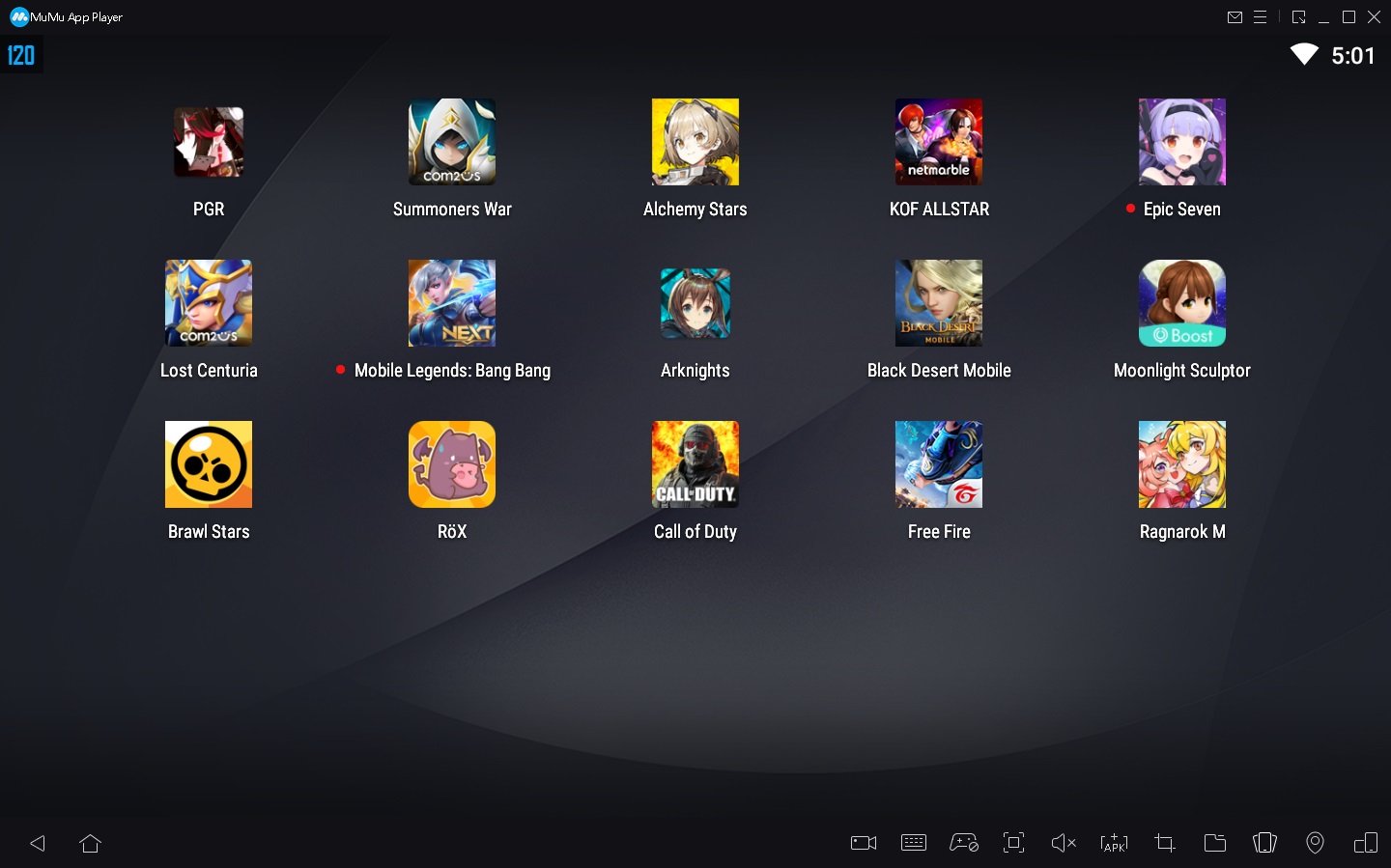
This emulator runs Android 9, which is a bit older than some of its competitors. However, it has a good boot time and enough features, so it’s still worth looking into. You won’t have any serious problems using MuMu Player. It runs fine and you can download all the games you want to test. MeMu, Bluestacks, and GameLoop all surpass MuMu Player in terms of features and are regularly updated. However, if none of those options work, then MuMu Player might be the right choice for you.
16. Phoenix OS
Phoenix OS is one of the new Android emulators for PC. Like most of the other options, it boasts a gamer experience. However, Phoenix OS can also provide a desktop-like experience, so it actually works quite well for productivity purposes.
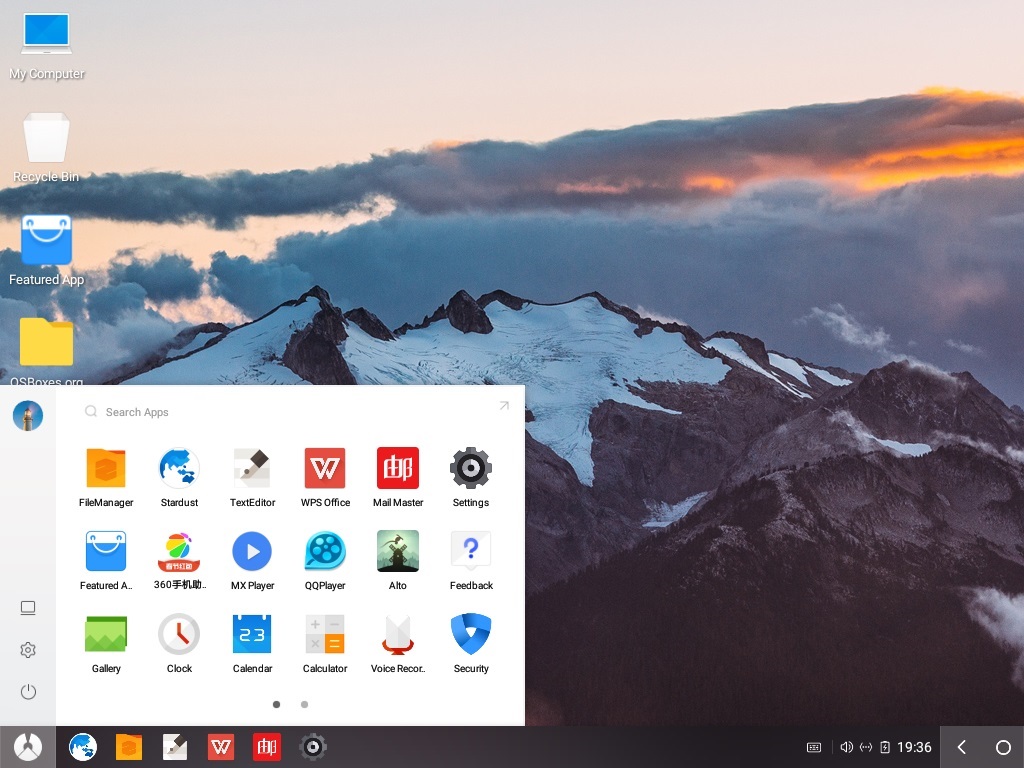
Phoenix OS has Google Play Services, although updating those services can sometimes be a bit difficult. That means you get every app and game in the Google Play Store. Phoenix OS also runs the relatively modern Android 7.1 for Android emulators. You can download the emulator from the official website and its forums are located on XDA-Developers.
17. PrimeOS
PrimeOS is an outstanding option in the field of Android emulators. It’s not really an emulator. You install PrimeOS as a partition on your computer and it kicks off running stock Android. It’s a player-centric Android experience, though you can totally use this option for productivity, if you really want to.
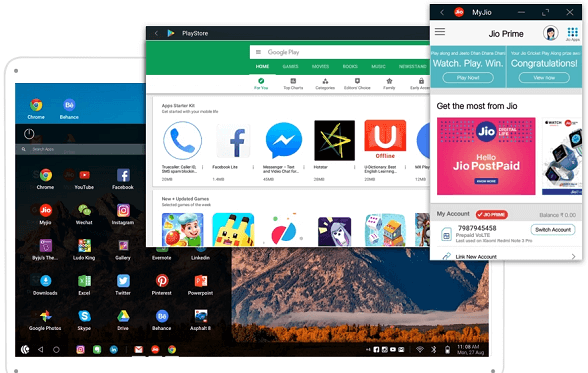
PrimeOS includes a game center, mouse and keyboard support, and access to most Android apps and games. Honestly, it runs almost like ChromeOS, minus all parts of Chrome. You can multitask, watch video content or play games at will.
18. Xamarin
Xamarin is an IDE similar to Android Studio. The difference is that it can plug into things like Microsoft Visual Studio for an even larger development environment (which could be for better or worse). Also, like Android Studio, Xamarin comes with a built-in emulator for testing apps or games.
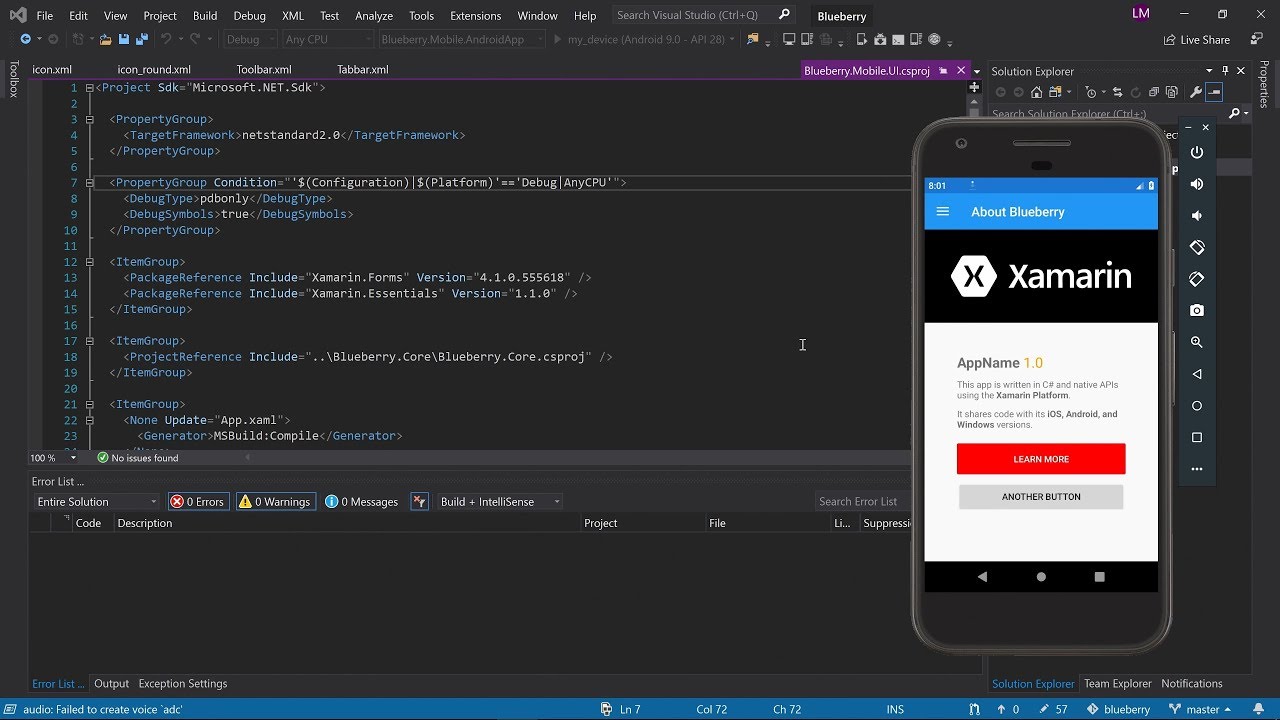
However, the article only recommends this option for developers. The setup is simply too tedious for normal use. Xamarin’s emulator is not as powerful as Genymotion, but it will still get the job done and is also configurable to your needs. Xamarin is free for personal use. Companies and larger groups may have to consider a payment plan.
Create your own emulator
As it turns out, you can build your own emulator. Proceed as follows. You need to download VirtualBox. Then you have to download the image from www.android-x86.org. From there, simply find one of the many tutorials online and follow the steps in it. This is of course one of the more difficult methods, but not quite as tedious or difficult as setting up an entire IDE with Android Studio or Xamarin.
However, it should be noted that you should not try it without consulting the instructions and a bit of prior knowledge. Things won’t go well, there are bugs, and unless you’re a programmer, it’s going to be difficult to fix problems that arise.
19. Wakuoo
Wakuoo is a brand new emulator that allows you to play mobile games on your PC. Wakuoo comes with multiple versions of Android (Android 7 and Android 9 are automatically deployed), fully compatible with devices running Intel and AMD CPUs. Wakuoo supports all Google Play Store verified game sources.
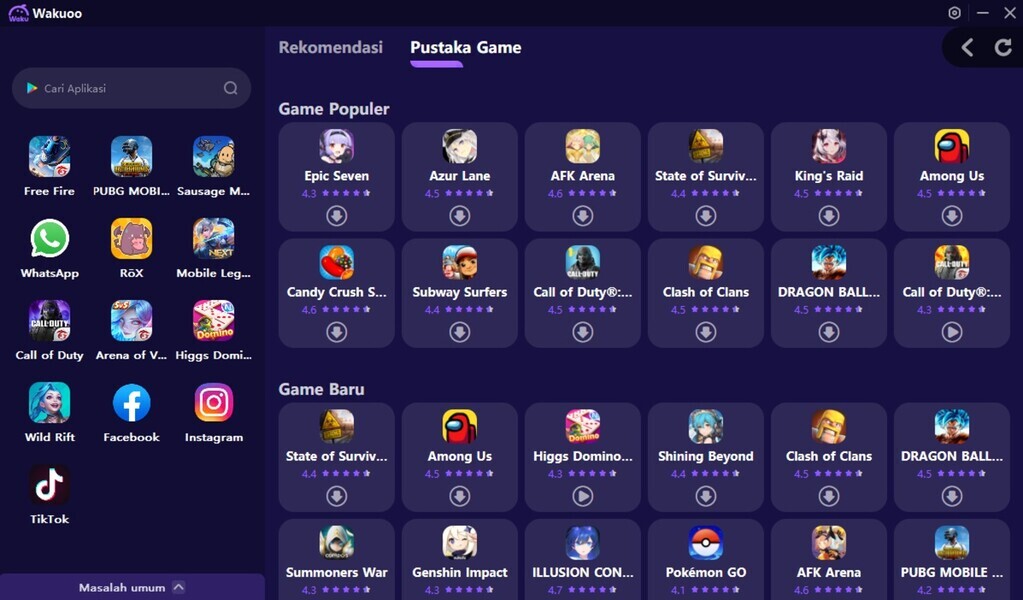
Wakuoo is considered lighter than previous emulators. If with normal emulators, your computer needs to have a relatively high configuration, then with Wakuoo, you can easily play mobile games even on low-profile computers. In particular, it also supports displaying the phone screen on the PC. This is the advantage of Wakuoo compared to other emulators.
Wakuoo is perfectly compatible with 99% of famous games and applications, plays smoothly Play Together, Free Fire,… even heavy games like Genshin Impact on PC. In addition, this platform also supports automatically setting the keyboard for each game so that users can manipulate through the mouse and computer keyboard.
Features of Wakuoo:
- High compatibility: Support many mobile games and applications, systems.
- Save and Load Status: Ability to save download progress at any point in time and resume where you left off.
- Cross-platform: Available for Windows, macOS and Linux.
- Driver and Gamepad Support: Supports most popular controllers.
- Customizable controls: The ability to change controls and assign them to icons.
- Graphics and sound settings: Customizable graphics and sound settings for better performance and more accuracy.
- Netplay: Multiplayer over the internet.
- Debugging Tools: Built-in debugging tools for developers.
- ROM Support: Supports many ROM formats, including .nes, .sfc, .smc,…
20. Windows 11
One of the biggest features of Windows 11 is the ability to run Android apps. It uses virtualization like all the other solutions on this list, but Microsoft includes tools for it inherent in Windows 11 Settings. All you have to do is visit the Microsoft Store, download the Amazon Appstore, and Windows 11 will show a guide to help you with the rest.
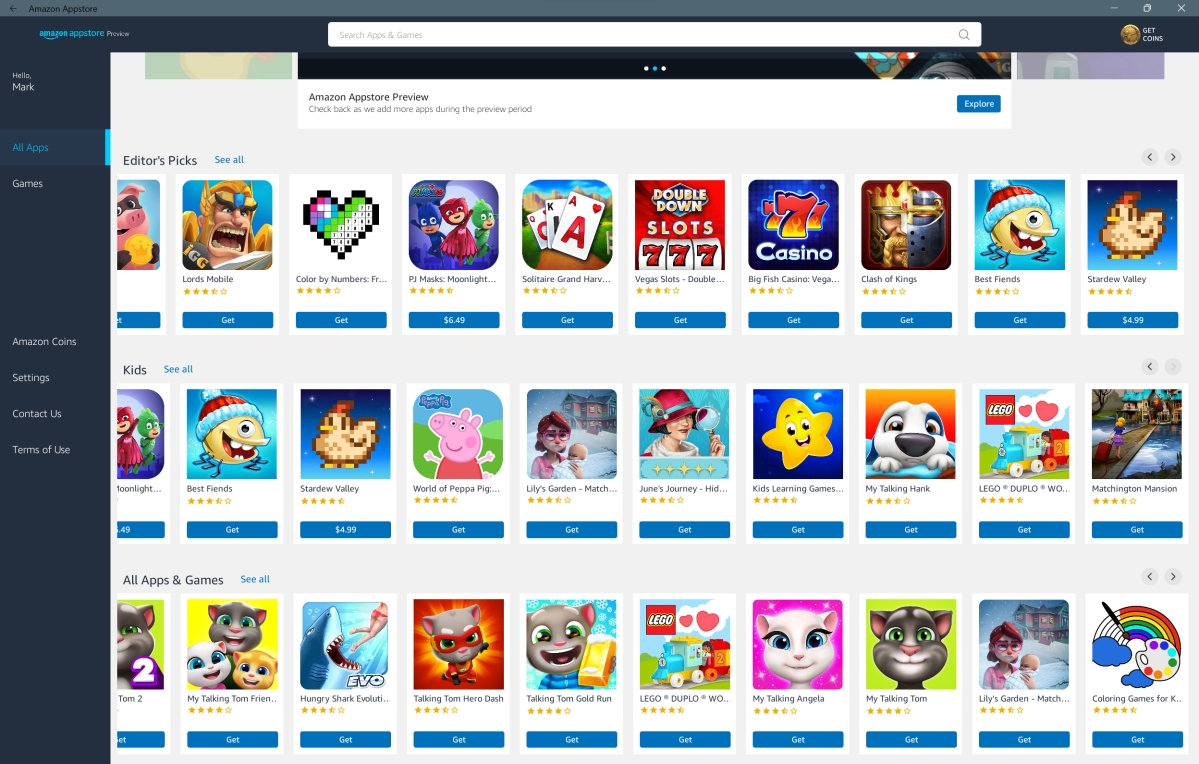
Amazon’s Appstore is a good place to get apps, but it’s not as good as Google Play. You can still get some of the popular stuff here. All of them work well in testing and functionality should improve over time. The biggest advantage of this method is that it doesn’t require any weird installations or downloads. You just need to download the Amazon Appstore, open it and run your apps.
There is a method to install Google Play, but it requires some know-how. This method is also unstable at the moment, so the article recommends you to wait. However, things like Google Play Games support on PC are currently in open beta and are under rapid development. After Google Play fully supports Windows 11, probably no emulator will beat Windows 11, unless you need advanced usage tools like key mapping, which Windows 11 didn’t offer at the time this point.
Above are the Android emulators that Tech5s appreciates the most, what is your opinion? Please share with us below this article.